Imagine awakening one morning to find that your WordPress website has been compromised, and your heart sinks when you realize all your hard work, creativity, and personal data are at risk. Unfortunately, this nightmare scenario is an unfortunate reality for many website owners who overlook login security measures like WP Login Lockdown. Don’t despair, though! With WP Login Lockdown, you can fortify WordPress login pages and protect your online presence. Let’s dive into its features, benefits, and how best to implement WP Login Lockdown onto websites.
Introduction
Digital security has become a great concern in modern society. Hackers and malicious actors are always lurking, looking to exploit vulnerabilities and gain unauthorized access. One of the most vulnerable areas on any website is the login page; this is why WP Login Lockdown exists to protect it.
What is WP Login Lockdown?
mes WP Login Lockdown is an effective security plugin designed specifically for WordPress websites. Its primary objective is to protect the login page against brute force attacks, password guessing attempts, and other forms of cybercrime by employing multiple layers of protection that act as a safeguard against unauthoritative access.
Why is Login Security Important?
Your login page acts as the entryway into your website’s backend, so allowing unauthorized individuals access can cause serious havoc—from stealing sensitive data and defacing content to even taking control of it all! By prioritizing login security measures, you can reduce risks and ensure the safety of your online presence.
Features of WP Login Lockdown
WP Login Lockdown offers a plethora of features that enhance the security of your WordPress login page. Some notable features include:
- Brute Force Protection: WP Login Lockdown automatically detects and blocks multiple failed login attempts from a given IP address, thus helping protect against brute force attacks in which hackers attempt to gain entry by trying out different username and password combinations until they gain entry to your WordPress login area.
- Two-Factor Authentication (2FA): With WP Login Lockdown, you can enable two-factor authentication for your WordPress login page, adding another layer of protection by requiring users to provide two forms of verification, such as text message verification from their mobile phone or an email with a unique code sent directly to them.
- IP Whitelisting: WP Login Lockdown allows you to create a whitelist of IP addresses that will always have access to your login page, thus providing another layer of security against unauthorized login attempts from certain IPs. This feature ensures only authorized users with these IPs are able to log in, adding another level of protection against fraudsters.
- Logging and Notifications: The plugin keeps a log of all login attempts, both successful and unsuccessful ones, that you can view within its settings or receive email alerts about when suspicious login activity is identified, keeping you aware of any unauthorized access attempts or potential vulnerabilities in your website’s security system.
- Customizable Lockout Rules: WP Login Lockdown provides customizable lockout rules. You can set parameters like the maximum login attempts allowed per day and lockout duration time frame, as well as whether or not specific IPs or ranges should be blocked, to suit your own security needs. With such flexibility provided by WP Login Lockdown’s lockout rules system, it becomes easy and efficient for you to tailor security to meet them.
- Geolocation Blocking: WP Login Lockdown offers geolocation blocking features, enabling you to block login attempts from specific countries or regions known for cyberattacks. This feature may prove particularly helpful in cases of an unusually large volume of login attempts from one particular region.
- Password Policy Enforcement: This plugin makes it possible to enforce strong password policies for your WordPress users. You can set a minimum password length, require a combination of uppercase letters, numbers, and special characters within passwords, set expiration periods for passwords, and more—all of which serve to increase user account security by imposing strong practices.
- Customize Login Page: WP Login Lockdown provides options to customize and brand the look and feel of your WordPress login page, such as adding your logo, changing its background color, or altering its form design to complement your website theme.
How Does WP Login Lockdown Work?
WP Login Lockdown works by implementing various security measures that fortify your WordPress login page. When a user attempts to log in, the plugin evaluates the login credentials and checks for any suspicious activity. If multiple failed login attempts are detected from the same IP address or other irregular patterns, WP Login Lockdown will block further login attempts from that IP.
Benefits of WP Login Lockdown (continued)
- Enhanced Security: By implementing WP Login Lockdown, you create a robust defense system against unauthorized access and malicious activities, ensuring the safety and integrity of your website.
- Protection Against Brute Force Attacks: The plugin’s ability to detect and block multiple failed login attempts from the same IP address protects your login page from brute force attacks, where hackers systematically try various password combinations.
- Two-Factor Authentication: Enabling two-factor authentication adds an extra layer of security, requiring users to provide an additional verification method to access their accounts, making it significantly harder for unauthorized individuals to gain access.
- Monitoring and Notifications: With login logging and notification features, WP Login Lockdown keeps you informed about any suspicious login activity, allowing you to take prompt action if necessary.
- IP Whitelisting: By creating an IP whitelist, you can ensure that only trusted users with specified IP addresses can access your login page, reducing the risk of unauthorized logins.
Steps to Install and Configure WP Login Lockdown
Now that you understand the importance and benefits of WP Login Lockdown, let’s walk through the steps to install and configure the plugin on your WordPress website:
- Step 1: Accessing Your WordPress Dashboard
Begin by logging into your WordPress admin dashboard using your credentials. Once logged in, navigate to the “Plugins” section.
- Step 2: Installing WP Login Lockdown
Click on the “Add New” button and search for “WP Login Lockdown” in the search bar. Locate the plugin developed by “WPLoginLockdown.com” and click on the “Install Now” button. After installation, activate the plugin.
- Step 3: Configuring WP Login Lockdown Settings
Once activated, you’ll find a new option called “Login Lockdown” in your dashboard’s sidebar. Click on it to access the plugin’s settings. Here, you can configure various options such as the number of allowed login attempts, lockout duration, and enable two-factor authentication if desired.
- Step 4: Whitelisting Trusted IPs
To set up IP whitelisting, navigate to the “IP Whitelisting” tab within the plugin’s settings. Add the IP addresses that you want to whitelist, ensuring that only those IPs will have unrestricted access to your login page.
- Step 5: Save and Test
After configuring the settings and whitelisting trusted IPs, save the changes. It’s recommended to perform a test login to ensure everything is working correctly. Attempt a few failed login attempts from a different IP address to observe how WP Login Lockdown responds.
Best Practices for Login Security
While implementing WP Login Lockdown significantly enhances your website’s login security, it’s important to follow best practices to further safeguard your WordPress admin area. Here are some additional tips:
- Use Strong and Unique Passwords: Ensure your login credentials are strong, consisting of a combination of uppercase and lowercase letters, numbers, and special characters. Avoid using common passwords or reusing passwords across multiple accounts.
- Regularly Update WordPress and Plugins: Keeping your WordPress core and plugins up to date is crucial, as updates often include security patches and bug fixes.
- Limit Login Attempts: Configure WP Login Lockdown to block IP addresses after a certain number of failed login attempts. This prevents brute force attacks by restricting the number of password guesses.
- Disable File Editing: By disabling file editing through the WordPress dashboard, you reduce the risk of malicious actors modifying your site’s core files.
- Use a Secure Hosting Provider: Choose a reputable hosting provider that prioritizes security and implements measures such as Apologies for the interruption. Let’s continue with the article.
Best Practices for Login Security (continued)
- Use a Secure Hosting Provider: Choose a reputable hosting provider that prioritizes security and implements measures such as firewalls, malware scanning, and regular backups.
- Implement Two-Factor Authentication: In addition to using WP Login Lockdown’s two-factor authentication feature, consider using a dedicated two-factor authentication plugin for an added layer of security.
- Restrict Access to the Admin Area: Limit access to your WordPress admin area by using IP restrictions or a VPN. This helps prevent unauthorized individuals from accessing the login page altogether.
- Regularly Monitor Login Activity: Keep an eye on the login activity of your website by reviewing the login logs provided by WP Login Lockdown or other security plugins. Look for any suspicious patterns or unauthorized login attempts.
- Educate Users on Login Security: If you have multiple users with access to your WordPress site, educate them on the importance of strong passwords, avoiding suspicious links, and maintaining good security practices.
By following these best practices alongside utilizing WP Login Lockdown, you can significantly enhance the security of your WordPress login page and minimize the risk of unauthorized access.
Frequently Asked Questions (FAQs)
- Q: Can WP Login Lockdown completely eliminate the risk of a website hack?
- A: While WP Login Lockdown provides robust security measures, no security solution can guarantee 100% protection. However, implementing this plugin significantly reduces the risk of unauthorized login attempts and strengthens your website’s overall security.
- Q: Will WP Login Lockdown affect legitimate users trying to log in?
- A: WP Login Lockdown is designed to detect and block suspicious login attempts. Legitimate users shouldn’t be affected as long as they enter the correct login credentials. However, it’s important to configure the settings appropriately to avoid unintended lockouts.
- Q: Can I use WP Login Lockdown with other security plugins?
- A: WP Login Lockdown can be used alongside other security plugins, but it’s essential to ensure compatibility and avoid conflicts. Always test the plugins together and monitor the overall performance and security of your website.
- Q: Can WP Login Lockdown prevent other types of attacks, such as SQL injections or cross-site scripting (XSS)?
- A: WP Login Lockdown primarily focuses on login security. While it provides protection against brute force attacks, it’s not specifically designed to prevent SQL injections or XSS attacks. To safeguard against these vulnerabilities, it’s recommended to use additional security plugins and follow secure coding practices.
- Q: How often should I update WP Login Lockdown?
- A: It’s crucial to keep WP Login Lockdown updated to benefit from the latest security enhancements and bug fixes. Check for updates regularly and follow the recommended update schedule from the plugin developer.
Conclusion
Securing your WordPress login page is of utmost importance to protect your website and its data from unauthorized access. WP Login Lockdown offers a comprehensive solution to fortify your login page, with features like brute force protection, two-factor authentication, and IP whitelisting. By following best practices, such as using strong passwords, regular updates, and monitoring login activity, you can further enhance your login security. Take action today and safeguard your WordPress login page with WP Login Lockdown.
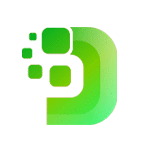

Add a Comment